![]()
Installation
Collecting Events
Opening Events
eslogger Error
Installation
There are two options for installing ESEV:
- Direct Download
- App Store (coming soon)
If you install with the App Store, once installed you can open ESEV.
If using direct download you have a couple more steps but not many.
- If your downloads folder contains
ESEV.appgo to the next step. If it instead containsESEV.zipthen select or double-click the file and it will unpack toESEV.app - Move the
ESEV.appfrom the downloads folder into the/Applicationsfolder - Double-click ESEV.app to run
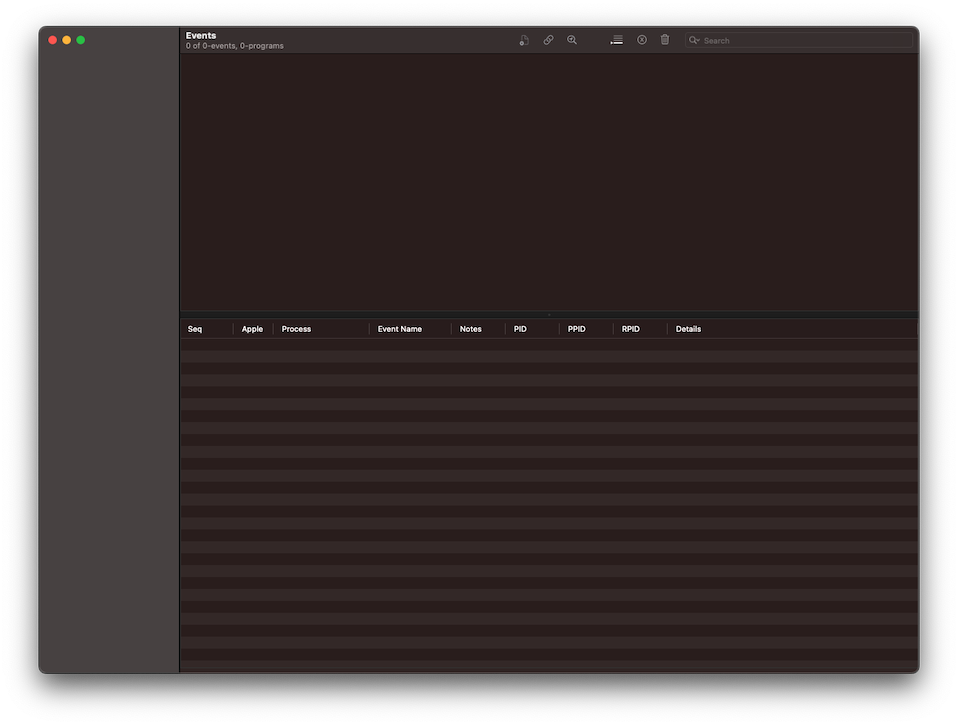
Event Collection
ESEV analyzes events captured by eslogger which comes pre-installed on macOS Ventura systems.
Coming soon - sample event file downloads
Existing events file
Running eslogger:
- Open
Terminal.app - (optional)
cd Desktop - (optional)
eslogger --list-eventsto show a list of possible event types to capture - Execute eslogger -
sudo eslogger fork exec exit > eslogger.processes.json- “fork exec exit” is just an example set of events to capture. You can select as many or as few from the list of events in
eslogger --list-eventsas you like. - This step may give permissions error about “TCC Full Disk Access” see below for resolution.
- “fork exec exit” is just an example set of events to capture. You can select as many or as few from the list of events in
- Do activities (ex. execute programs, surf web, …)
- When you’ve captured all the events desired press
CTRL + Cto stop the capture- if desired you can capture while analyzing by leaving
esloggerrunning and using ESEV “Tail” instead of “Open”.
- if desired you can capture while analyzing by leaving
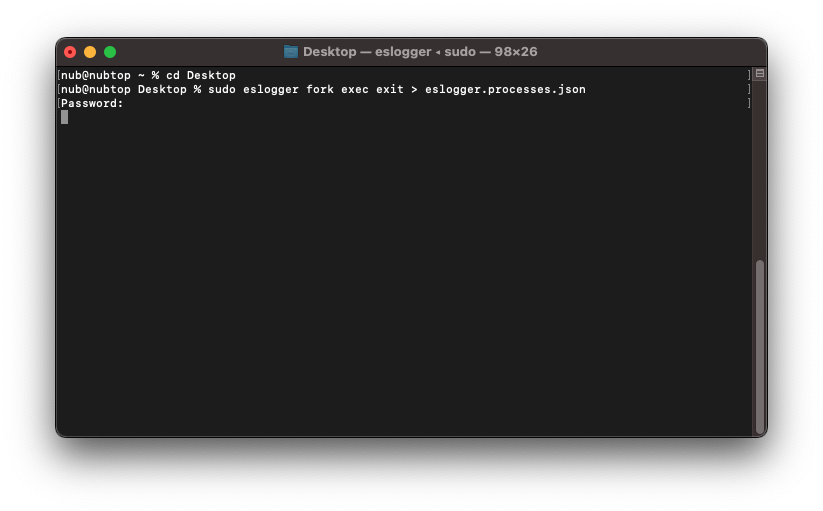
Open events in ESEV
Open the events file using File -> Open menu or ⌘ + O. Then navigate to where you created the eslogger file or downloaded it from elsewhere. In above example it’d be at ~/Desktop/eslogger.processes.json. Opening with ⌘ + T (tail) instead of ⌘ + O will allow pulling events from the file at the same time that eslogger is writing them.
Now watch the events roll in. If your sample capture has lots of events the left column event types have counters that help you track progress.
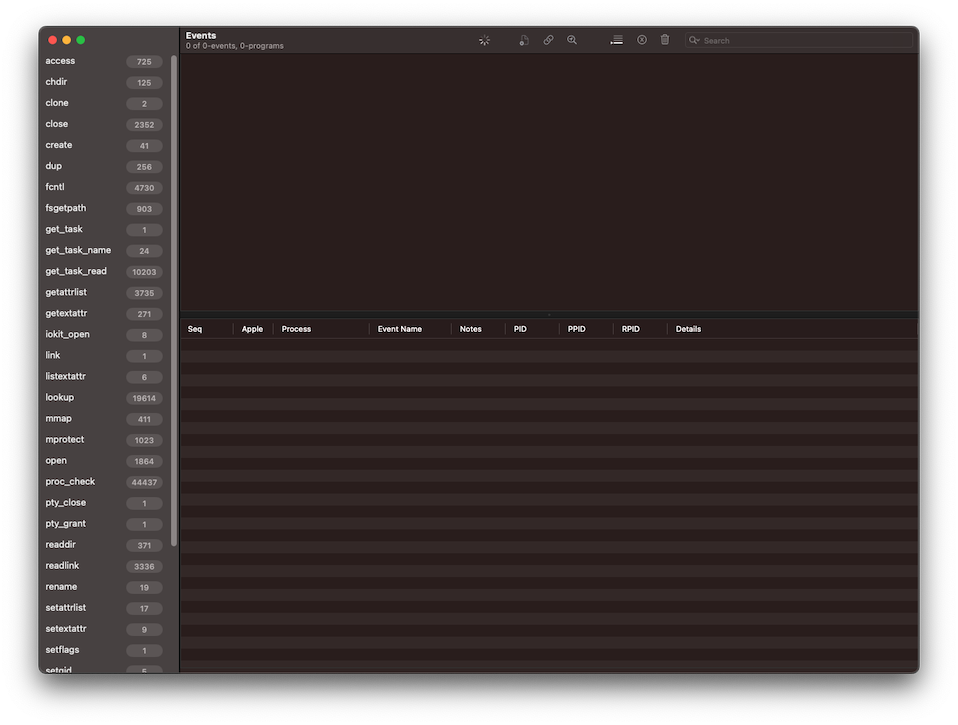
It’s fully loaded when the spinner stops and the programs section populates in the top right. If opened with ⌘ + T (tail) the spinner will continue until you stop it using File -> Stop, but events will display in the UI as they’re read from the file continuously.

For details on supported methods to slice and dice events please see ESEV Release
eslogger TCC Permission Error
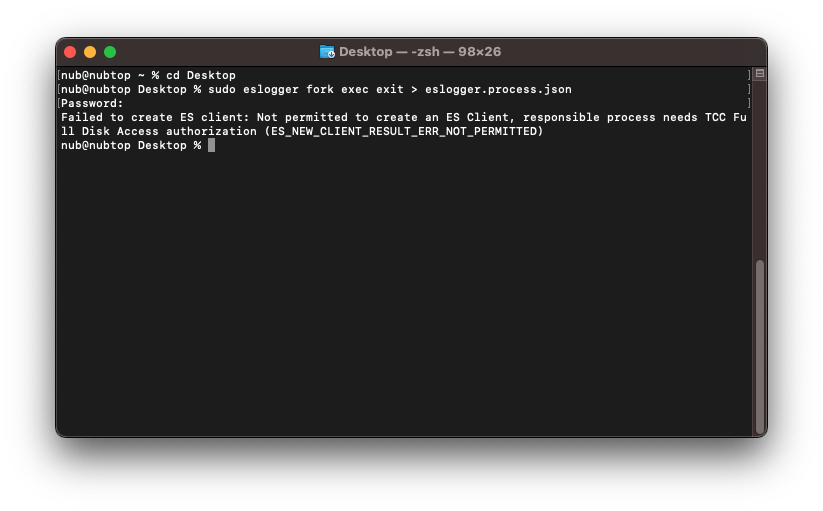
eslogger requires the "parent process", in this example `Terminal.app` to have "Full Disk Access" permissions.
To fix open System Settings: Settings -> Privacy & Security select Full Disk Access:
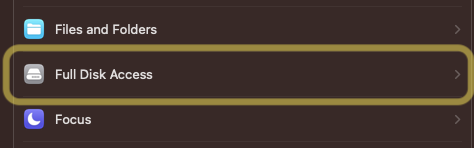
Then enable the permissions for Terminal.app by toggling the slider to blue:

Note this will require a restart of the Terminal.app to take effect.
